How To Install Playglass In iOS? KODI (formerly known as XBMC™) is an excellent open source (GPL) programming media center for all your entertainment. Playglass (KODI) supports recordings, music, pictures, games, and more. KODI is supported on Linux, OS X, Windows, iOS, and Android, including a 10-foot UI for use with TVs and remote controls. It permits clients to play and view most recordings, music, podcasts, and other advanced media files from local and network storage media and the web. More than 450 programming designers have added to KODI to date, and 100 or more translators have worked day and night to make KODI accessible in more than 65 languages.
KODI is one of the most preferred app for watching movies & TV shows, especially for Smart TV owners. We have shared many tutorials to install add ons for KODI. Some of them are very popular ones, like Exodus. You can check out our guide to install Exodus on KODI. For all the Roku owners, we have listed down the procedure to put KODI on roku. Well, we are here to demonstrate the process of installing Playglass (KODI) on iOS devices like iPhone & iPad. Let us get started.
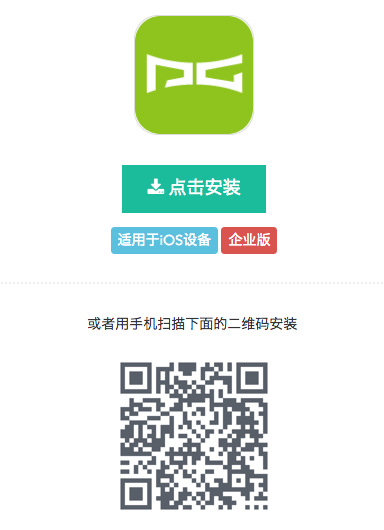
KODI which is available on Android devices is now available on IOS as well but with the name of PLAYGLASS. In this article, we will brief you all the things that you require to run PLAYGLASS on your Apple Device. You might want to check out the best subtitle adds ons for KODI.
Steps To Install KODI(PLAYGLASS) In iOS
- You need to install PLAYGLASS on your device. You must download the file from the link provided below and not from the APP Store.
- After successful installation of PLAYGLASS on your device you need to download one more file.
- Go to APP Store, type KODI and install SYBU for KODI and XBMC.
- Since you PLAYGLASS is a third-party application you need to perform following steps:
Go to Settings>>General>>Profiles and Device Management>>Beijing 7invensun Technology Co. LtdàTrust
- Now launch the application and make necessary changes.
- To change the language to English, perform the following steps
- On the left-hand side of the screen tap the third option.
- Now on the next screen, tap the very first option.
- Now choose the second option on the next screen.
- On the next screen, you will see the default language is Chinese and now tap on the screen and choose English to change the language.
- Click on Standard at the bottom-left till it changes to Expert.
- Now close the window from the top-right of the screen.
- On the main screen go to System. Under Video Output, tap on Side by Side (parallel to Stereoscopic 3D mode/ Current) and choose Monoscopic/2D and then close the window.
- Now on the main screen click on Services. Under Web Server enable ‘Allow remote control via ‘
- It is to be noted that KODI does not provide any content to any of its users. It lets users add plugins from third party sources that might allow access to various movies, recordings, pictures or songs.
- Add your preferred Add-ons and enjoy!
Playglass For iOS
KODI (PLAYGLASS) is thereby one of the most useful and significant applications for all the users out there. It offers its users access to videos, music, movies and games. We hope our article has brief you with every one of the points of interest required to introduce KODI(PLAYGLASS). Feel free to share this article and remark underneath on the off chance that you have any questions or proposals. Continue going to us for more well-informed articles.