CF auto root is the most used rooting app in 2016. Its simple interface and easy steps made it the most downloaded app for rooting any Android smartphone. Some years ago rooting an Android device was and headache as there was a lack of 100% working scripts or applications. But as the Android got famous, the developers have discovered more comfortable and safe methods to root any device. You can download CF Auto Root apk from here and proceed further.
CF auto root is being widely used across the android community to root their devices as it is very easy to use and the safest way to root. CF auto root supports various brands like Samsung, Sony, Lenovo, etc. Till now various other apps like kingoroot or kingroot has gained popularity as it is based on one touch root technology. The main disadvantage of using kingroot is it doesn’t give full root access and fails for many devices. On the other hand, CF Auto root uses ODIN PC method to root any devices with 100% root access and full support for all the Android devices.
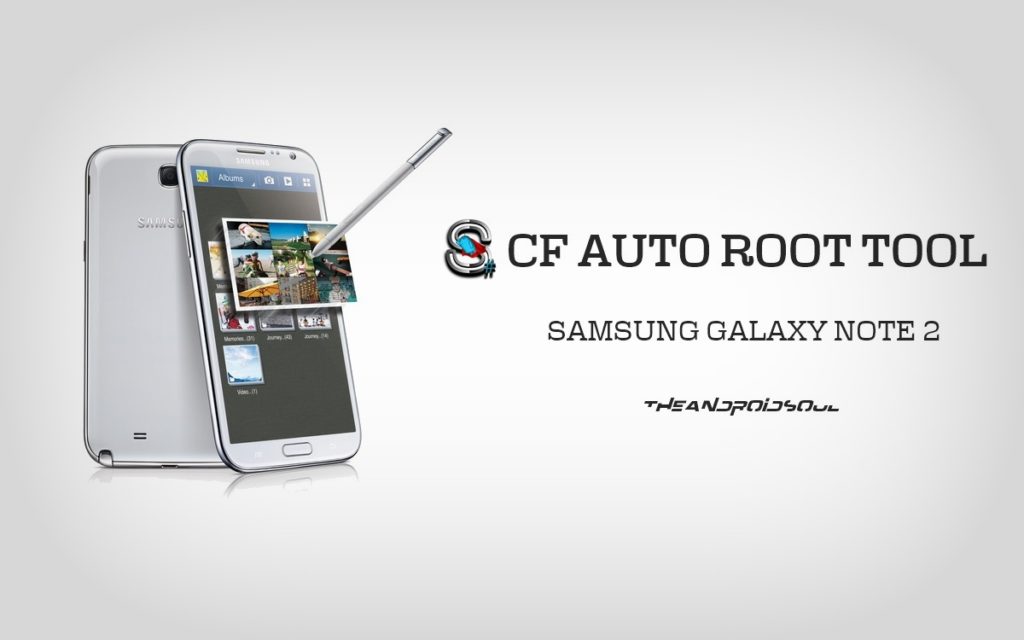
Points to REMEMBER
Using CF-Auto-Root Will Void your warranty.
Flashing the CF Auto Root might brick the smartphone, if not done properly.
All the data will be wiped if device storage is encrypted.
How to ROOT Android device using CF Auto ROOT
- Flies required for the process:
ODIN TOOL: LINK
CF auto ROOT firmware for your Android device: LINK
- The CF auto root file will come in .ZIP format. Please change it to.TAR or.TAR.MD5, as ODIN only supports these to formats.
- Let’s start the root process, extract the ODIN zip file on your PC, which you downloaded from the above link of step 1.
- After successful extraction, open the folder and search for a file with name Odin3 VZ.ZZ.exe, where Z is the version no. And open it.
- Now, Open the Download Mode on your smartphone by just pressing and holding the VOLUME DOWN + POWER + HOME buttons together until you get to the download mode.
- Now, connect the smartphone to the PC via USB cable.
- As your device get connected to your PC, you will see blue or yellow light depending upon the ODIN version and you can also see a message which says something like “<ID:0/XXX> Added!!, it means your device connected to PC successfully.
- If your device is still not got linked by ODIN, please try these simple steps to get connected.
Important Notes
Restart your device and turn off the USB Debugging and turn it on once again.
Use different USB cable; the original USB cable will work for sure.
Uninstall and reinstall the Android drivers like ADB drivers of smartphone on PC
Restart the PC and change the USB ports for the cable.
- We hope your device is connected to PC correctly; you will see various options ON the interface of ODIN; please click on AP or PDA buttons.
- Navigate to the recovery file with.tar.md5 extension which you had downloaded earlier in step 1.
- Now, click on the boxes in front of auto reboot and F. Reset Time, which you find under the options panel on ODIN.
- Please see the attached image carefully, if ever thing is according to it then only click on the start button and the rooting process will start automatically.
- If you get a PASS or RESET message on the Odin, that means your device is rooted correctly, and the device will reboot immediately after the completion of the process.
- If you face a FAIL message, don’t worry at all, just remove the battery of smartphone and re-insert is properly and follow the steps carefully again.