We have recently written an article on how to download Popcorn Time app in android. If you’ve downloaded the Popcorn Time apk and installed it, your next question is likely to be this. How to add subtitles in Popcorn Time app while watching movies or TV shows streaming. Also, there are people who complain that after adding subtitles, they are facing issues of subtitles delay or subtitles are not in sync. So we will address those issues as well in this article. Go ahead and get all the information about adding subtitles in Popcorn Time app.
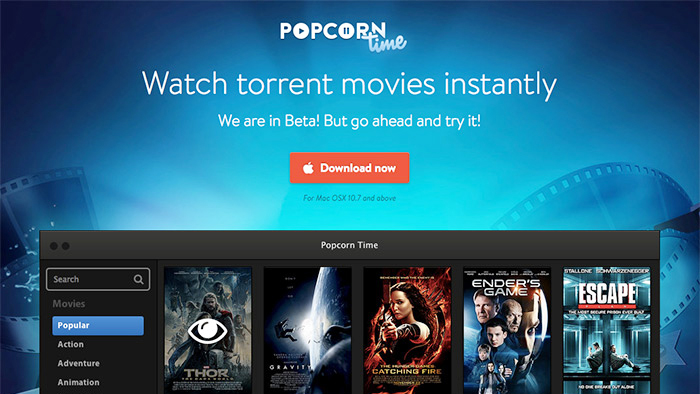
Subtitles are very important in case you’re not adept at discerning the various types of English accents. Moreover, if you’re watching a movie in a different language, then subtitles become the only point through which you can grasp the plot of the movie. Popcorn Time app has an inherent feature to add subtitles without any hassle. It’s just that the users of Popcorn Time app are not aware of this. In order to get subtitles in a movie or TV shows while using the Popcorn Time app, follow the steps listed below.
Also See: How To Download Movies From uTorrent?
How To Add Subtitles In Popcorn Time App?
- Open the Popcorn Time app.
- Select any movie you want to watch.
- Choose the “Watch Now” option.
- Select the “Subtitle” button which will be in the lower right corner.
- Along with the movie, subtitles will also get downloaded.
- In case you don’t want to do this, try another method.
- Once the movie gets downloaded and it starts playing, right click and select “stream using VLC media player”.
- The VLC media player will start the streaming. Pause the movie streaming.
- Now go to Subscene website and download a suitable subtitles for the movie.
- After downloading, go to the VLC media player where your movie is being streamed.
- In the menu bar on the top, under Video>>Subtitles, select the subtitle file you just downloaded.
- Now your movie will play along with the subtitles.
Fix Popcorn Time Subtitles Delay?
- While the video plays in VLC Player, add the subtitles.
- Now use the keyboard shortcuts G & H.
- They are used to push or pull the subtitles over the time in the video respectively.
- If your subtitles are running ahead, then press G and bring them back to syn and vice versa.
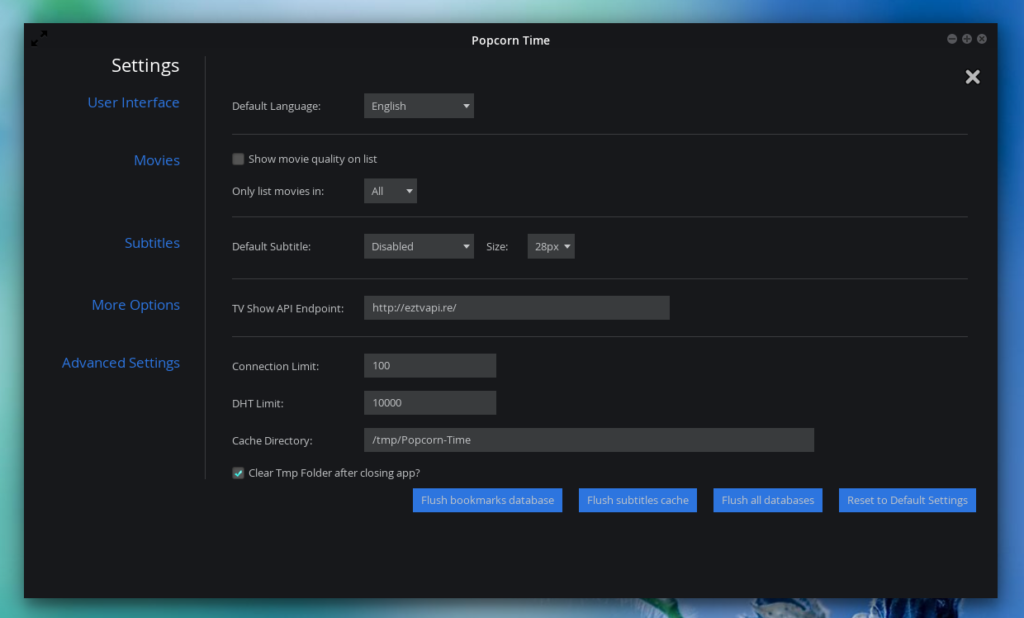
I hope using the above steps, the subtitles delay issue will also get solved. However, we’re yet to find the solution for the subtitles delay problem if it’s happening in the Android or iOS smartphones. But we haven’t apparently heard anyone complaining of synchronization problems of subtitles in a smartphone. You can let us know if you’re facing it, we will try to solve it as soon as we can and update the article appropriately. If you hate reading the text, then you can also check the video tutorials which we have attached along with the article above. Enjoy!
Hi. Thank you for your hard work. I am using Popcorn time on my android box. I have a problem that the subtitles are far ahead of the movie. Is there a way to turn off subtitles on android box?
Thank you