How many times have you written something on WhatsApp group or private message only to realize later that you have either shared it with the wrong person or made an embarrassing typo? Trust me, we have all been there, but there is good news! For those who have updated their WhatsApp with their most recent update, you can now delete messages. You heard me right, you can now delete WhatsApp messages! The bad side is that instead of WhatsApp completely erasing your message, it will rather show that you deleted a message, as seen in the image below.

How to delete a WhatsApp message from your phone
You can delete a WhatsApp message from your phone by following these simple steps:
- Press the message you want to delete for a few seconds until you the menu bar pops up.
- Select the trash can icon from the menu bar.
- Select “Delete For Me” if you want to remove the message from your phone but want everyone else to still see it
- Select “Delete For Everyone” if you want to remove the message from everyone.
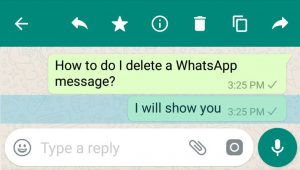
How to delete a WhatsApp message from your computer
Deleting a WhatsApp message from your computer is even easier than deleting it from your phone. If you haven’t yet downloaded the software to put WhatsApp on your computer then you can do so here
In order to delete a WhatsApp message from the desktop application you need to:
- Press the down arrow on the message you want to delete
- Select the “Delete Message” option
- Select “Delete For Me” if you want to remove the message from your phone but want everyone else to still see it
- Select “Delete For Everyone” if you want to remove the message from everyone.
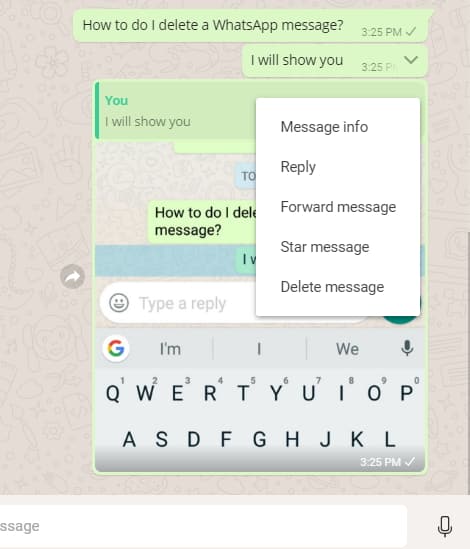
We hope that this quick guide for deleting WhatsApp messages proves useful for you. Let us know what you think by leaving us a comment below or by connecting with us on Facebook!